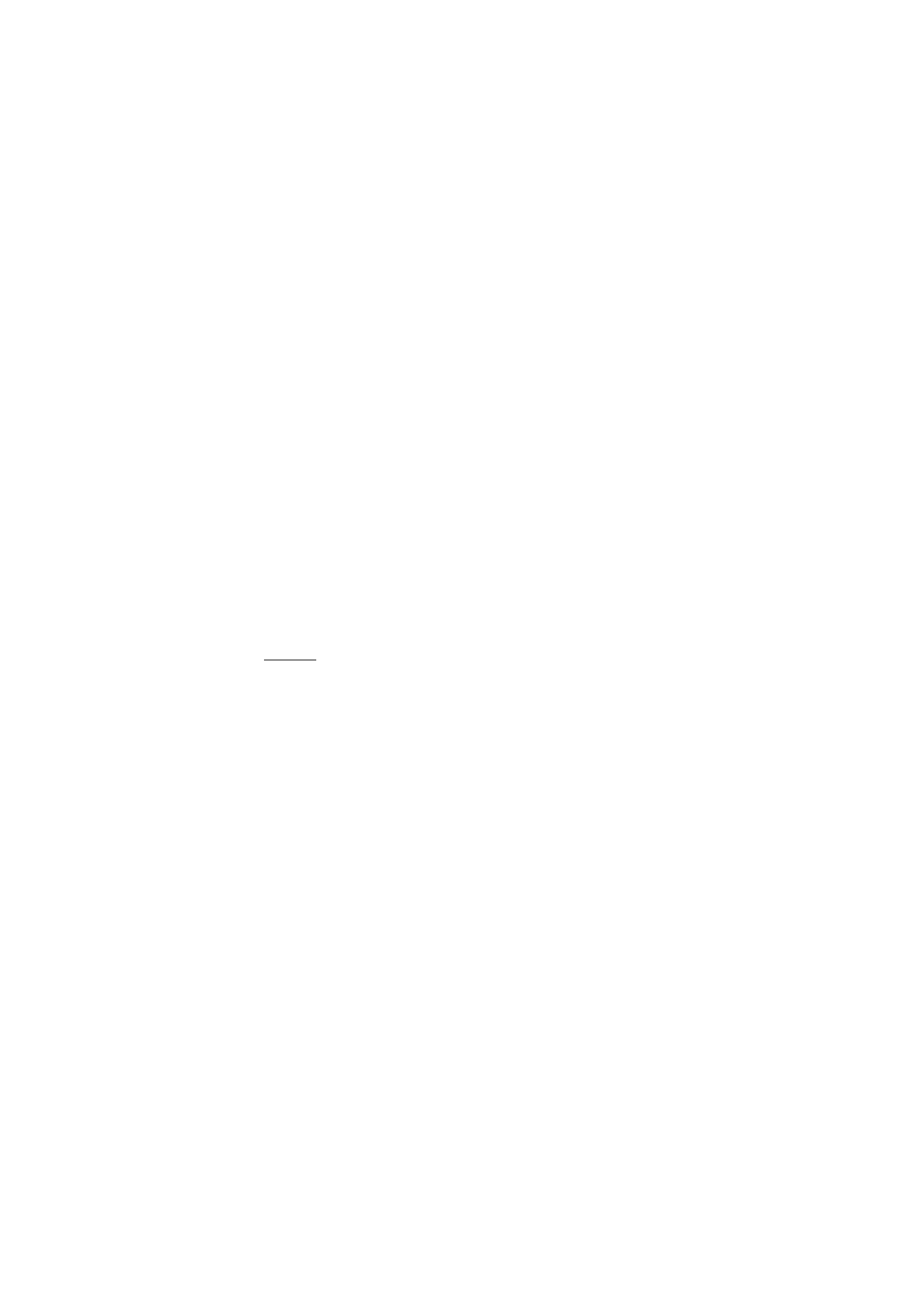
Personalisation
Select
Display
,
Standby mode
,
Tones
,
Language
,
Themes
, or
Voice
comms.
.
Display
Light sensor
— to adjust the light sensor that observes the lighting
conditions and adjusts the brightness of the display
Font size
— to select the font size used in lists and editors
Power saver time-out
— to set the time-out period after which the
power saver is activated
Welcome note / logo
— to set the welcome note or logo which is
displayed briefly each time you switch on the phone.
Light time-out
— to set the time-out for the display light
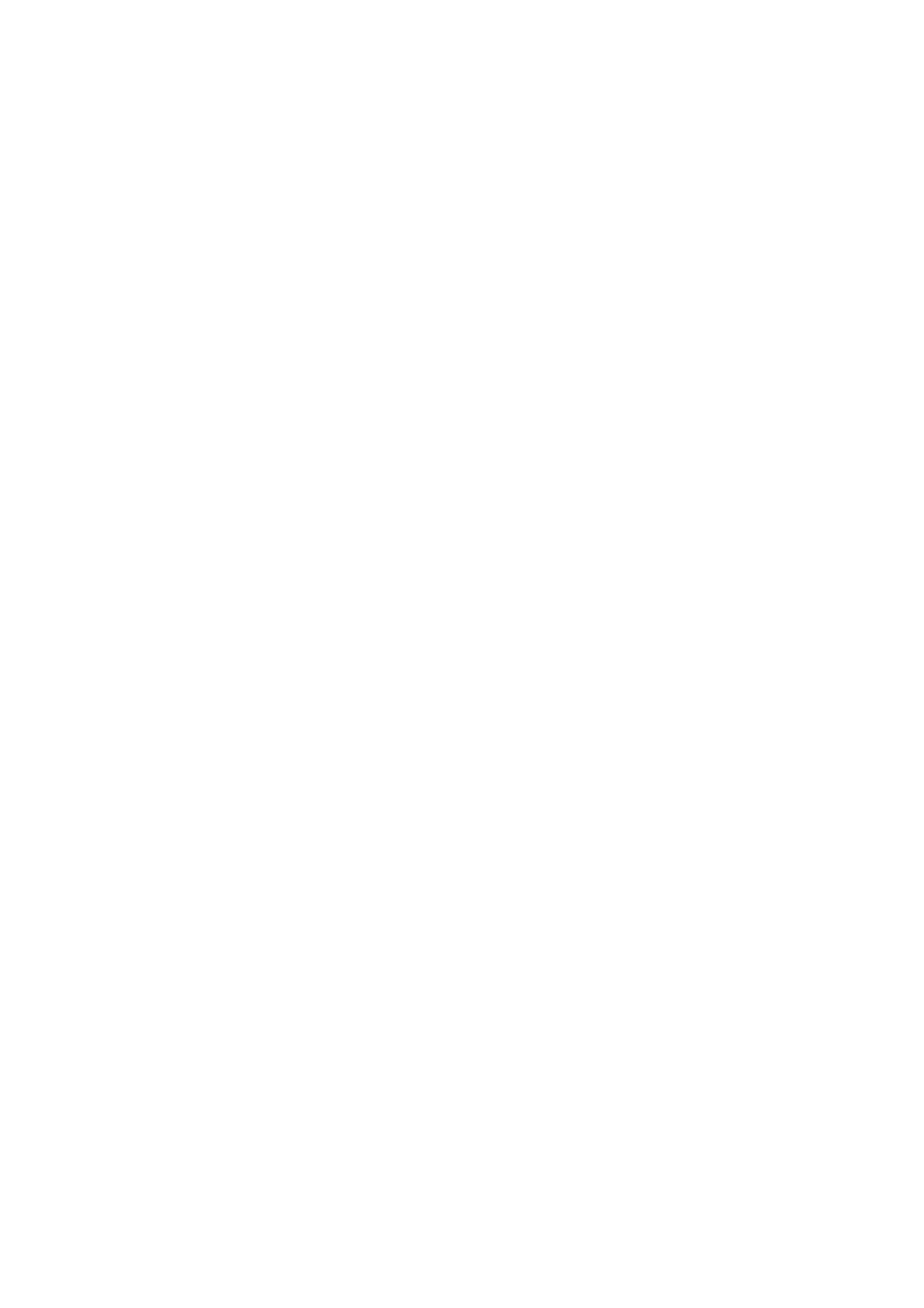
S e t t i n g s
81
Standby mode
Active standby
— to enable or disable active standby. See “Active
standby,” p. 16.
Active standby apps.
— to select the application shortcuts to appear in
the active standby. This setting is available only if
Active standby
is set
to
On
.
Shortcuts
— to assign shortcuts for the right and left selection keys,
scrolling in different directions or pressing the scroll key in the standby
mode. The scroll key shortcuts are not available if
Active standby
is
On
.
Operator logo
— this setting is visible only if you have received and
saved an operator logo. You can select whether the operator logo is
shown.
Tones
Change the tones of the clock, calendar and currently active profile. See
“Profiles,” p. 78.
Language
Phone language
— to change the language for the display texts in your
phone. This change may also affect the format used for date and time
and the separators used, for example, in calculations. If you select
Automatic
, the phone selects the language according to the information
on your SIM card. After you have changed the display text language, the
phone restarts.
Writing language
— to change the writing language of your phone.
Changing the language affects the characters and special characters
available when writing text and the predictive text dictionary used.
Predictive text
— to set predictive text input
On
or
Off
for all editors in
the phone. Select a language for entering predictive text from the list.
Themes
Apply themes. See “Themes,” p. 79.
Voice commands
Edit voice command and voice dialing settings. See “Voice commands,”
p. 79.
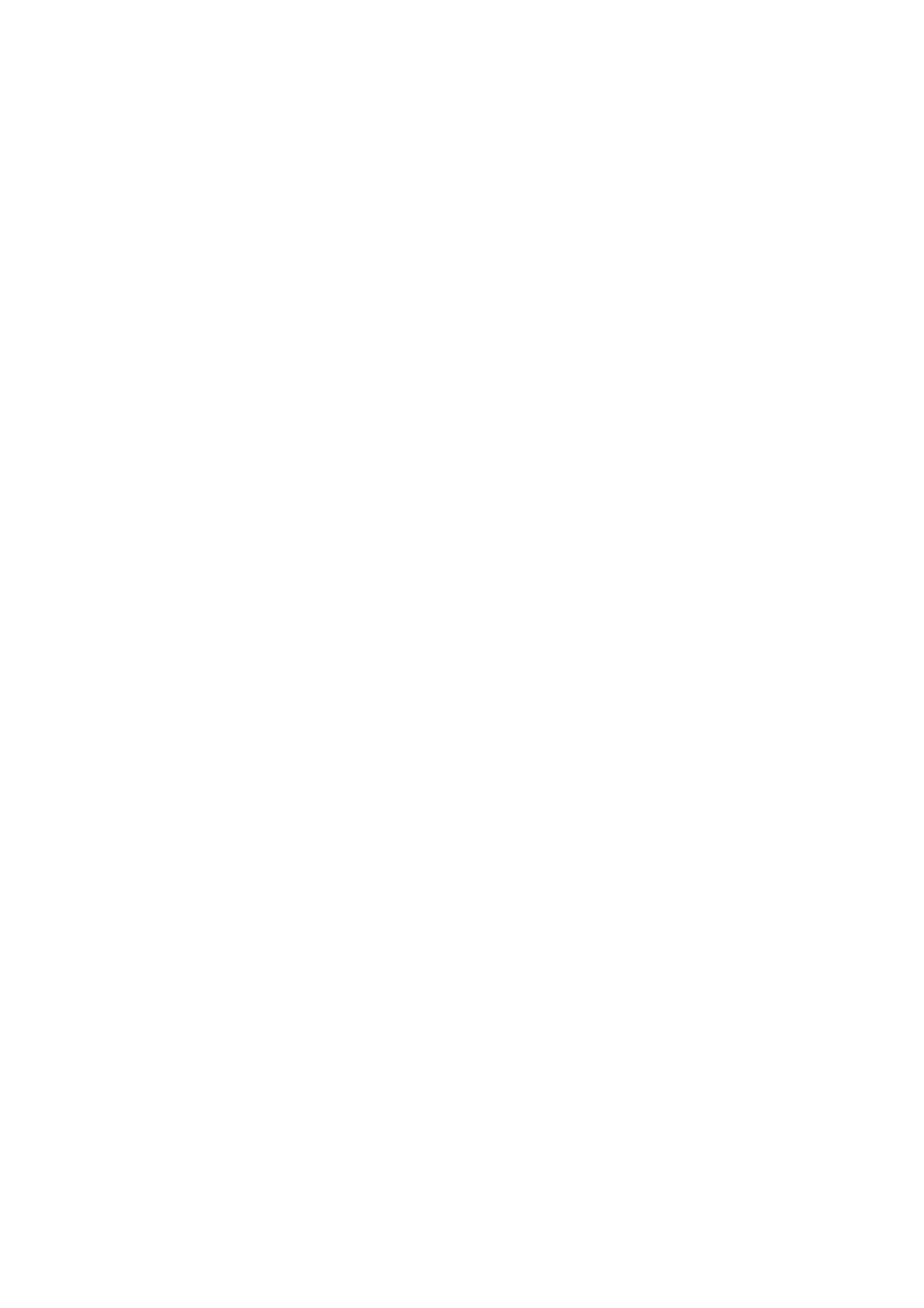
S e t t i n g s
82